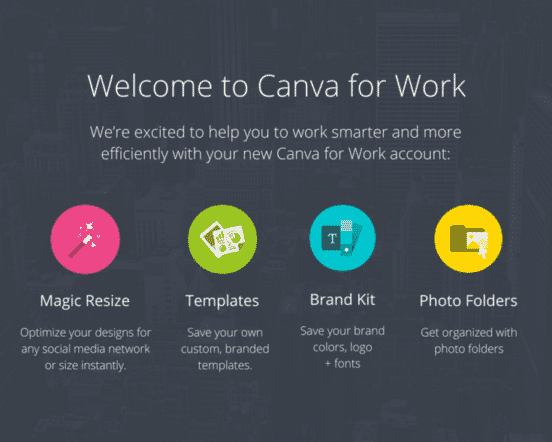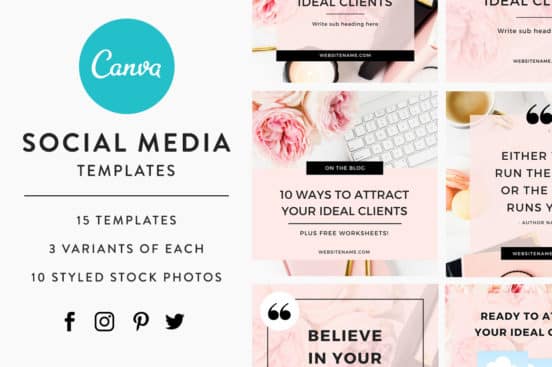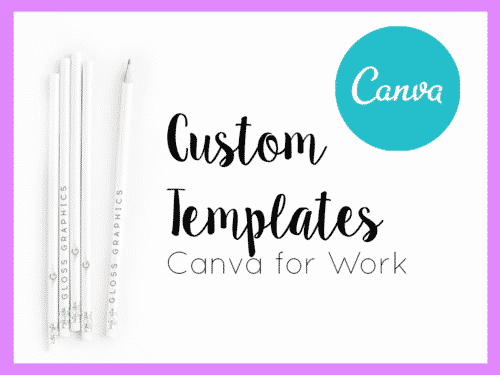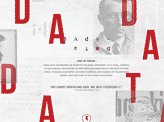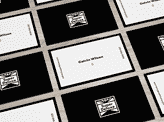Designers and social media managers are often tasked with remaining on-brand. Unfortunately, not all businesses explain in detail what they mean by being “on-brand.” Few businesses have a style guide that helps give designers the rundown on what the company expects. However, for some designers that may be a good thing. Who knows better how to convey a consistent message than the person who developed the images, typesettings and theme? Canva is one of the most affordable programs that can help designers stay ahead of the curve.
Canva is a powerful tool that is used by both hobbyists and professionals. Canva for Work was developed specifically to make it easy to create beautiful, on-brand marketing materials and graphics. It has thousands of templates and layouts, but also allows you to build your own. Canva for Work understands that your job includes print and digital duties. It lets you make trifold brochures, but also build instagram posts. You can easily use your company’s logos, fonts, colors, and more.
Canva for Business prides itself on being an organic way to design. Although it will feel familiar and comfortable to graphic designers, it’s also intuitive for people who don’t work with design on a daily basis. The learning curve is not a steep one, and non-designers won’t find themselves struggling for weeks to figure out how it works. In short, even those who own businesses can get Canva up and running quickly.
When you log in to Canva for Work, your brand elements will already be there. When you sign up, the company imports all the design elements you are already working with. This saves you plenty of time. If you prefer, you can upload all of your brand identity elements, from logots, to colors, to type and font preferences.
Your first step is to choose the dimensions for your designs. Thankfully, Canva presets the dimensions that apply to Facebook, Instagram, and more, so that your headers, images, and posts already look great.
After selecting your dimensions, you only need to decide whether to use the already-existing templates or make your own. If you choose to use Canva’s templates, remember that they need to be edited to add your brand identity. Don’t accept the fonts, sizes, style and colors without fitting them to your own message and themes.
If you want to make your own, start with the background color. YOu can also upload your own background or image.
Once you are ready for text, just look to the left of the screen, where you will find a text icon. A column will appear, showing you the approved brand fonts. This removes any temptation to stray from what already works.
Select “Add Heading” or “Add body text” or even “Add subheading.” Then you are set to add your text.
There are plenty of options for customizing the text boxes. The spacing between letters, lines, line height, color, size and capitalization are easy to choose. This is an intuitive process that is similar to working in Word or Google Docs.
Now comes the fun part. If you want to add icons, drawings, illustrations or shapes, simply select Elements on the left side of the screen. There will be an icon corresponding to the element you want. This could be frames, shapes, grids, or lines.
Once you click the shape you want, it will drop the item directly on your design. Then you can make adjustments as needed.
After you have tweaked the design to your preferences, it’s time to download the final product. Just click on the download button, which is located in the upper right-hand of the screen. Then you will have several options for the format – from PDF, JPG, PNG, or PDF Print.
All you have to do is hit download and you’ll have the final image.