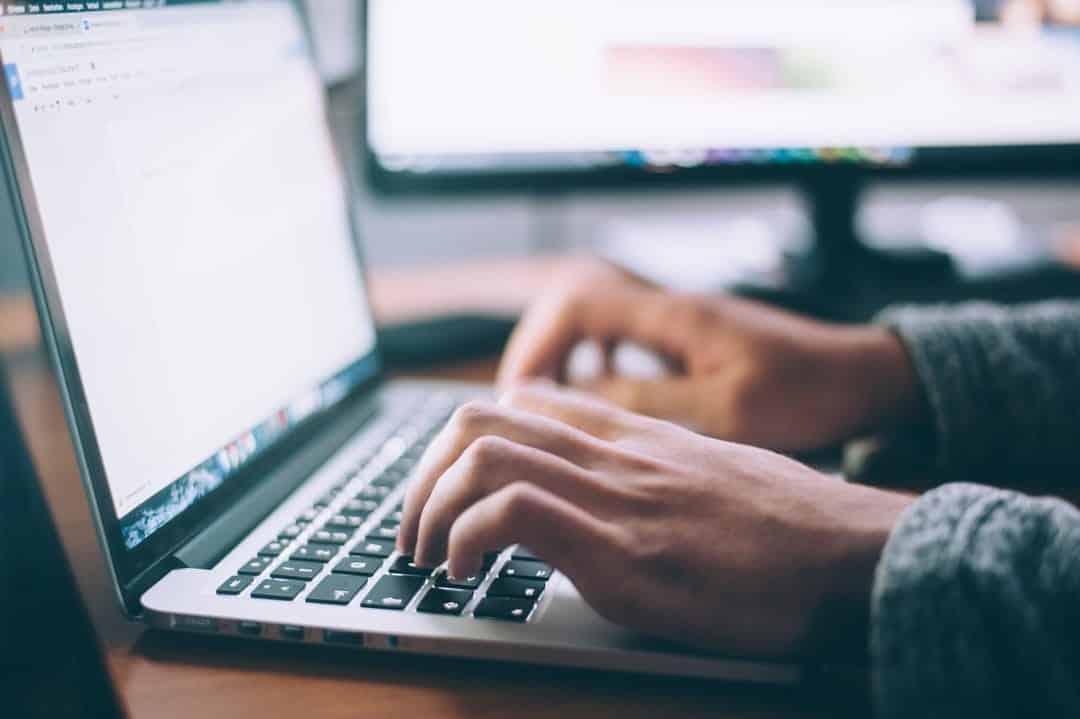American companies spend more than $120 billion to print forms that become obsolete within three months.
The use of paper in offices is not only costly, but it increases clutter. It is prudent for organizations to embrace developments that reduce paper use.
Creating forms in Word and using them as soft copies is one of the thoughtful approaches that increase efficiency. Yet, most people don’t know how to create a form in Word.
Here’s a comprehensive guide to help you to make a form in Word.
Activate Developer Tab
You have to turn on or activate the Developer Tab before creating any elements of the form. Click the Word Options button, then select File and finally Options to access the Customize Ribbon, which should lead you to the Developer Tab.
You can create a customer or employee survey form through this process.
Create Your Form Template
From the File section, click New to see the box for Search online templates. Input the type of form you’re creating. Press Enter then Create.
If you find this process complex, you can create a printable W2 form 2019 using an online template.
Whether you’re using an online template or creating from Word, you have to add content as the next step. Press the Design Mode on the Developer section to insert the preferred controls.
Change the Content Controls’ Properties
Content controls have different properties that you can choose when customizing.
You need to start by selecting the content control that you desire to change. Next, go to the Developer icon, then to Properties to make the necessary changes.
Your form can be quite robust if you’re keen on more customizations. You can choose to have a drop-down list to make your form easy to navigate.
Another option when customizing is the Combo Box, which allows you to enter custom items that aren’t on the list.
Protect Your Form
A company loses an average of $3.86 million due to data breaches.
As you learn how to create a form in Word, it is essential to understand the aspect of data security. It would be best to have protection for your form.
With the Restricting Editing command, you can limit other people from formatting or editing a form. Select the button ‘Developer’ then click ‘Restrict Editing’ on the form you want to protect. When you press the restrictions button, select the option, ‘Yes Start Enforcing Protection.’
You have the option of protecting some parts of your document. Section the document and protect each of the sections. Start by pressing the Select Sections in the Restrict Editing panel.
Now You Know How to Create a Form in Word
Forms are vital for any business. From filling in orders to creating surveys, you’ll need a form in one way or another.
If you follow the process on how to create a form in Word, you will realize how easy the process can be.
Consequently, you’ll increase the efficiency in your office processes. The move towards a paperless organization can start with this one step.
Explore our site for more technology-related articles!