
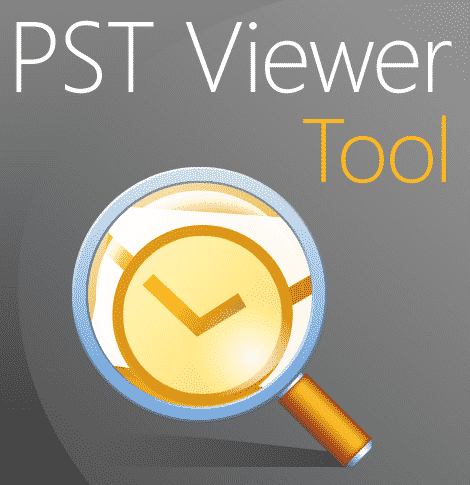
Have you ever been in a situation where you need to view letters saved to your hard drive through Microsoft outlook but the files don’t just open? If you have then you will be glad to be reading this article. Sometimes you may want to restore damaged .PST files along with mail attachments, and even save the data in more convenient formats without MS Outlook. Only a special tool known as PST viewer can do this for you.

Today I will teach you about the free viewer from Recovery Toolbox for Outlook https://outlook.recoverytoolbox.com/pst-viewer.html. I will show you what this program can do, how to install its offline version on a computer, and how to use the online version. I will also compare the tool with other viewers so you can get an idea of just how efficient the PST Viewer is.
Program Features
The developer of the Recovery Toolbox has created an free Outlook PST Viewer that gives the PC user with any operating system full access to messages that were once opened in Microsoft mail client, but then turned out to be damaged or inaccessible for other reasons.

Below are some of the features of the free PST Viewer
- It opens PST files regardless of their state, including password-protected files.
- It shows all contents of MS Outlook folders.
- It displays a directory tree with saved OST and PST files.
- It finds email addresses, reminding the user of the contacts of those with whom he corresponded.
- It also restores attached files from emails.
- It restores journals, calendars, tasks, etc.
- It brings back deleted PST and OST files.
- It allows you to resave .pst files with other extensions, thereby making them available not only without Outlook but also without a viewer. Subsequently, they can be sent to others or uploaded to the “cloud” and then opened from any device.
- It exports data from *.OST files to MSG format, which can be imported into most popular email clients.
Note: Another special thing that the PST viewer does is that upon completion of data recovery, the program automatically generates a clear report on the number of items “returned” to the user, their total volume in megabytes or gigabytes.
The viewer restores files that seemed to be already lost without hope of being seen again, with the addresses of the recipients, attached documents, images, and links to important web pages. They are all completely restored to the user. Isn’t that cool?
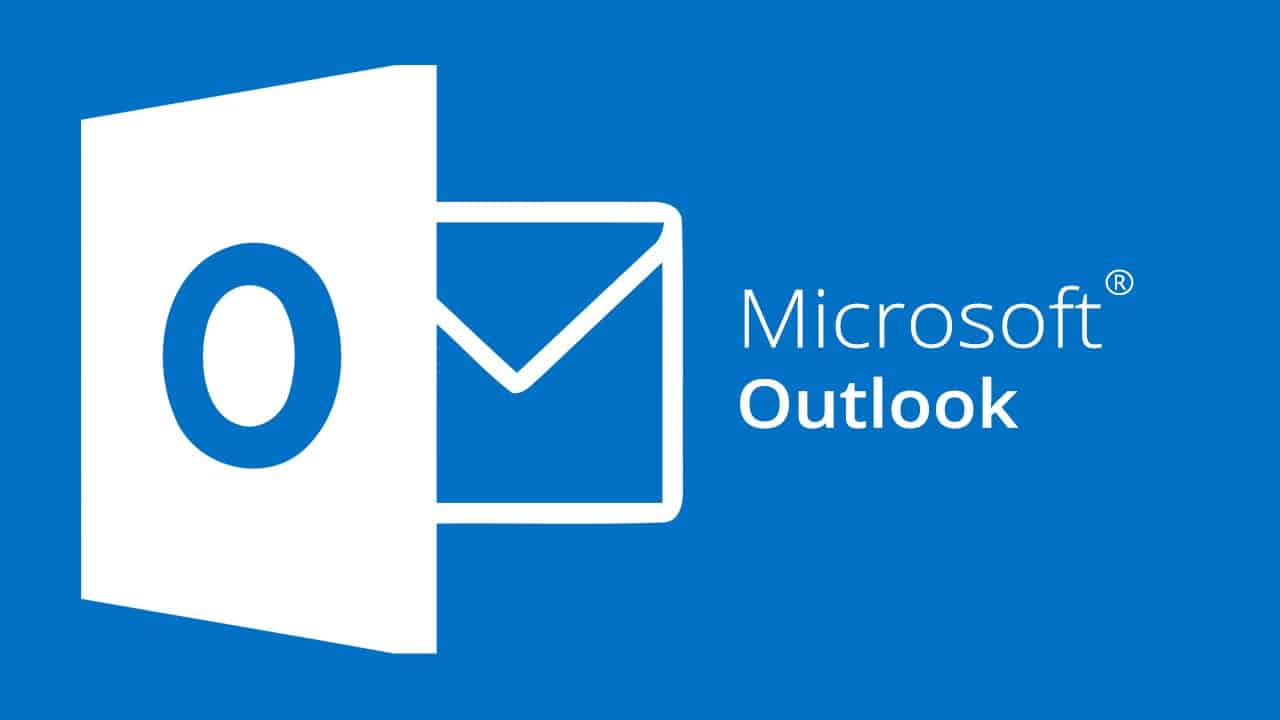
The PST Viewer also helps to restore the calendar with tasks. This is useful if you are engaged in time management and planning, comparing dates, and correcting mistakes to improve personal efficiency.
How the Viewer Works
Now that we understand the features of the viewer, let me show you how it functions.
Here are the steps to how it works:
Step 1
Find the file to be processed.
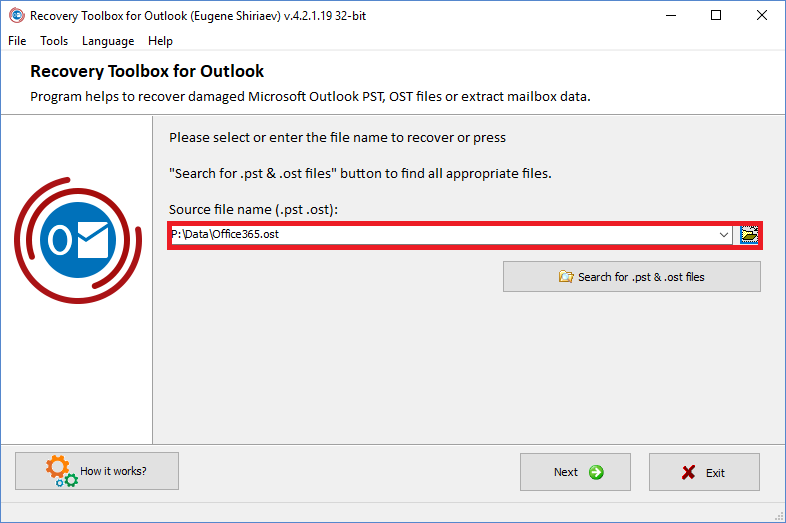
Step 2
Choose what the tool can do for you:
• Recovery mode – If you need to restore the contents of the PST file.
• Converter mode – If you need to export the contents of the OST file to PST.
• Scan for deleted data – If you need to find items that were deleted.
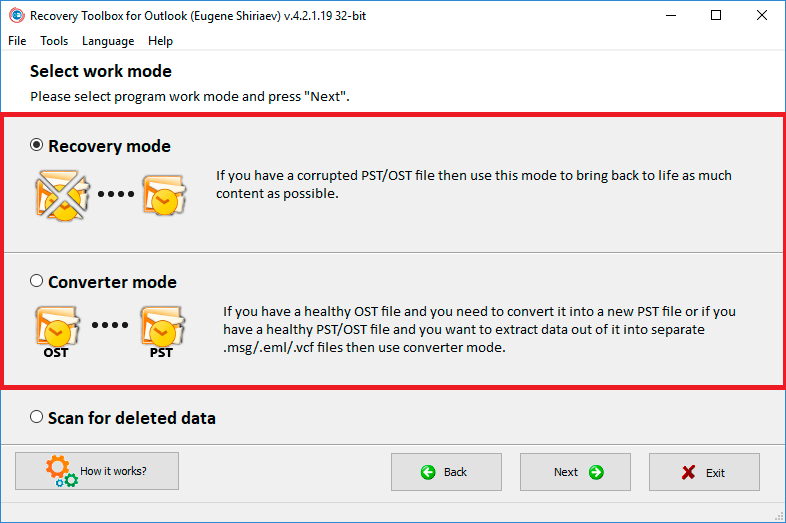
Note: If the .pst element is completely removed from the hard disk, it is impossible to “resurrect” it using the Viewer. First, you should recover it to the disk using a special tool for recovering deleted files. You can use Recovery Toolbox for Outlook https://outlook.recoverytoolbox.com/pst-viewer.html. It has an online version only for 10$ per 1Gb.
Step 3
Select the restored elements that you will need shortly to save them.
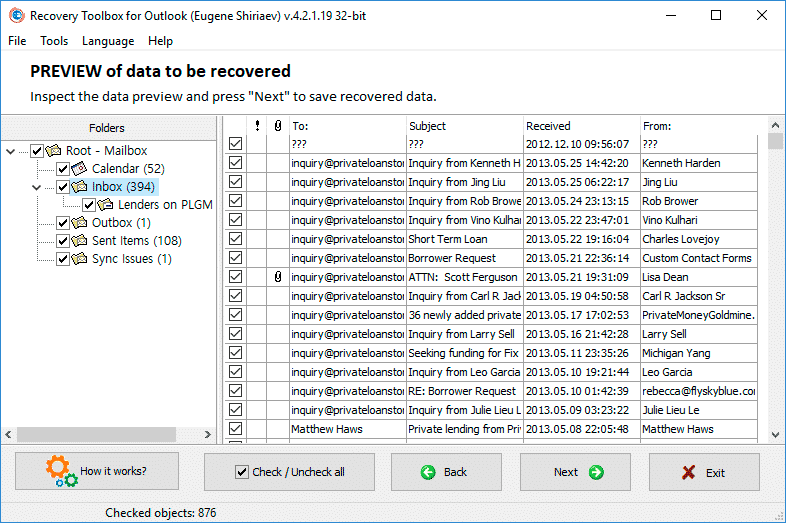
Step 4
Select the catalog where our Free PST Viewer should save files. 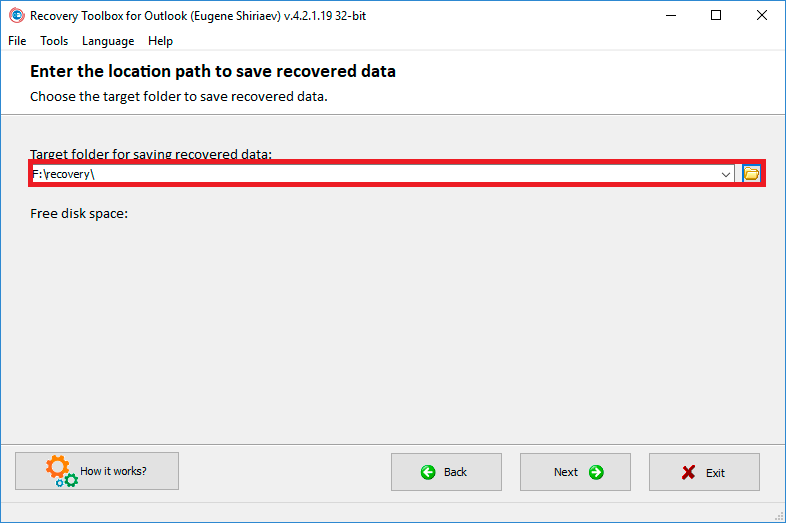
Step 5
We choose how to resave the saved goods – You can choose to leave it with the .pst extension or write it down with other files.
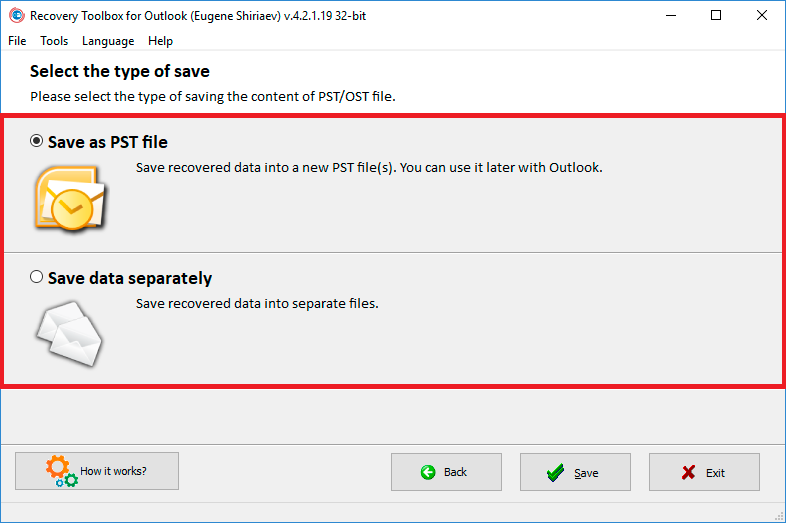
How to Install the Program
Now that we understand the features and how the viewer works, let’s talk about installing the program:
Here are the steps to installing the offline version of the tool on a computer with the Windows Operating System:
1. Open the developer’s website page in the browser https://outlook.recoverytoolbox.com/pst-viewer.html
2. Save the installation file to your computer.
3. Open the file, click “Run“.
4. Install the viewer following the prompts.
Tip: Pay attention to the additional options that the installer will offer. Agree only to those about which you have an idea, why they are needed, and what they give. Ignore the rest and politely uncheck the boxes.
Installing the Online version
If you do not have the Windows OS, you can use PST Viewer from Recovery Toolbox in the online version without downloading and installing it on your computer. The tool is available at https://outlook.recoverytoolbox.com/online/
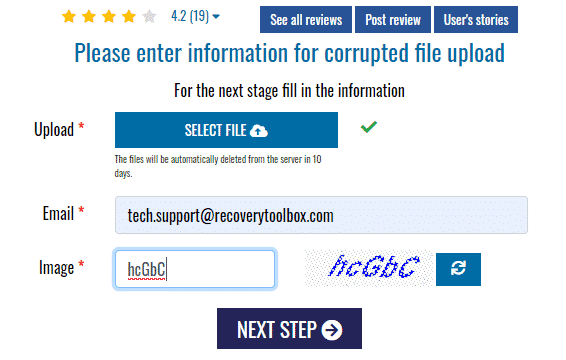
Using the web version, you can restore the .pst file and save it to your PC with the same extension. The steps to doing this can be found on the webpage but here is a quick run-down.
- Load the file by pressing a special button.
- Put in your email address into the field below;
- Put in the characters from the captcha into the next field, so that the program is finally convinced that “I am not a robot”.
- Click “Next”;
- Wait for the completion of the restoration;
- Download the corrected PST file to a folder.
Note: The new file is in Unicode format and compatible with MS Outlook 2016. What’s the point of such recovery if there is no device with Outlook installed?
There is a way out: A file with the .pst extension can also be converted online to another format. This information will be shared in another topic.
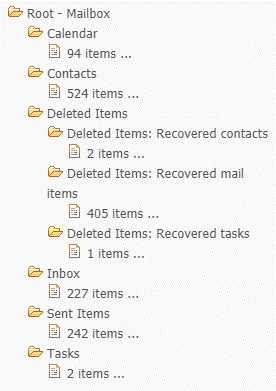
Advantages of Recovery Toolbox for Outlook
The tool has a lot of advantages when compared to other viewers. Here are some of them:
- The full version of the program for Windows finds, opens, restores all contents of Outlook folders.
- It can open and “restore” large files. It has no limit as regards the amount of data that can be restored despite being free. Just make sure you have enough RAM, this will enable the viewer to run smoothly when processing large files.
- The program successfully works with data that has been attacked by ransomware “viruses” – it opens, “cures”, and makes information available again.
Note: If you wish to restore or bring back a file larger than 4 gigabytes, you will need a computer with a Windows 64-bit OS and 64-bit MS Outlook installed. If the Windows is 32-bit, the viewer might have problems restoring larger files.
The “restored” file will be compatible with the version of Microsoft Outlook installed on the PC where the “restoration” was performed. You won’t be able to import it into another version of Outlook, although it’s not that scary.
Other PST File Viewers
Below are some other viewers in the market:
- CoolUtils Outlook Viewer
This viewer also has its advantages – It works smartly, it is easy to install, the developer took care of a comfortable interface, and saved the user from intrusive ads. This utility also knows how to provide a report on the selected and processed files, allowing you to choose which information to include in the document, which does not need.
After viewing the PST files, you can command the program to convert them to EML by choosing the standard or batch option.
- Kernel Outlook PST Viewer
It is much inferior to both Recovery Toolbox for Outlook and CoolUtils.
It only allows you to view files.
The interface of the program is also good.
But the disadvantages are obvious: It has poor functionality, poorly recognizes letters in all languages except English, and it does not support all image formats in attachments.
Conclusion
Recovery Toolbox for Outlook has every right to claim the status of the best Free .pst Viewer. It gives the user much more flexibility in comparison with other free software for working with PST and OST files.
The program page on the developer’s site contains answers to the most frequent questions that arise when using the viewer. The same resource introduces other products of the company. You can also ask your questions on their Facebook page https://www.facebook.com/Recovery.Toolbox.Inc/.
The online version allows you to restore PST data without installing programs on your computer, after which the file can be converted without leaving the browser to another, more convenient format.
Now all the information saved in MS Outlook becomes available again. I do hope this article was helpful.







