
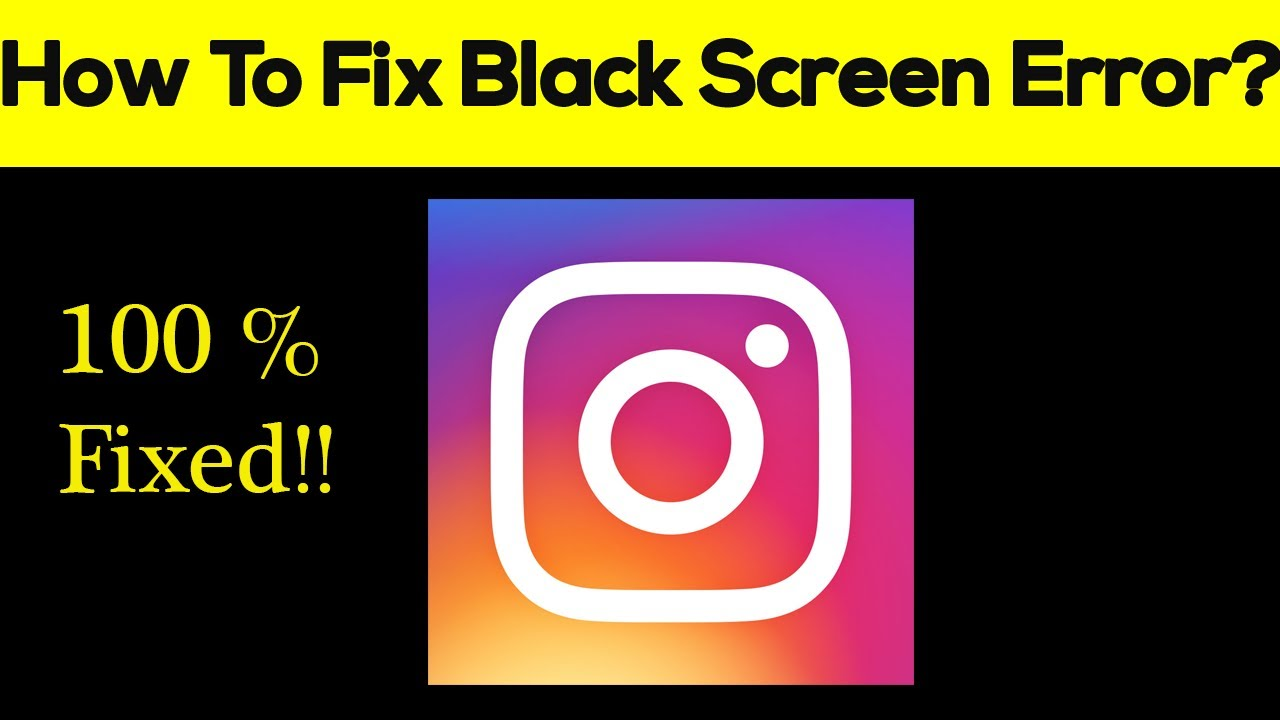
Instagram has become a megastar for businesses and it is one of the most frequently used platforms with more than one billion active users. Most social media users like to spend their time watching the reels and videos that are shared on this platform but most importantly this platform is widely used by the business community who truly understand and witness the significant role played by this network in making them successful.
As a massive number of Instagram communities remain online, there are chances that sometimes this platform may behave abnormally for instance you start getting a black screen whenever you open your profile. Most of the time this error occurs while you are going to play the reels by making your mobile screen completely blank. But you don’t need to worry a lot about it, it is a common issue and there are ways to fix it.
In this blog, we are going to discuss how we can fix the black screen error when it appears on our screen.
What happens when you get a black screen?
When you are using Instagram for marketing purposes you have to be active all the time to make you stand out from the crowd. You can boost your visibility with buy Instagram followers USA but you can’t afford to get stuck with this issue. If you are facing the black screen issue on Instagram, you will not be able to perform the following functions:
You will not be able to view the feeds of your Instagram profile
This error may occur simply by tapping on your profile icon on Instagram
It may also occur during the duration of the verification process that is required by Instagram.
It prevents you from the normal usage of your Instagram profile
Now let’s discuss, how we can fix this issue:
You can fix this issue by turning off the access to your keyboard or by updating your Instagram
Another way to fix it is to uninstall the application and then again re-install it.
If you are patient enough, you could wait for 24 to 48 hours so that it may normalize by itself
This is caused by giving full access to the keyboard of your device.
You need to check if you have installed the latest version of this app if not update it to its latest version.
These are some of the immediate actions that could be taken to fix this error. Now we are going to discuss the detailed methods to remove this issue but it is also very important to keep an eye on the overall look of your profile and you can easily do so with Instagram profile viewer.
Check the internet connection
When a black screen error appears on your screen the most immediate step you should take is to check your internet connection. Because an unstable internet connection mostly causes the hanging and blackout of social media applications. To fix your internet connection switch it off and then restart it or switch to another internet connection.
Clear your cache
This error might occur because we keep on running so many applications at the same time on our device. Also, if there are too many cache files in your Instagram application it slows down the performance of your application and leads to a black screen issue so it is recommended to delete the temporary files from your memory. This can be handled by following the given steps:
Open the setting of your mobile device and go to the application section
Locate and select an Instagram application from the application’s list
Click on the storage section shown under the details of the application
You can simply clear the cache by tapping on this option
This method of deleting cache files is favorable when you are using an android device, if you are an IOS user you may have to delete the Instagram application to fix it.
“Force stop” the application
Most commonly when such errors occur your device tries to handle them on its own by showing you a force-stop message. If it shows you can enable it by clicking on the yes option but if it does not show this option, you can enable it by the given method.
Open the setting of your mobile device and go to the application section
Locate and select an Instagram application from the application’s list
Click on the storage section shown under the details of the application
You can simply stop it by tapping on the “force stop” option
Restart the device
Such types of errors may occur when we have overloaded the operating system of our device. They result in the formation of bugs in the system and this temporary glitch can be removed by rebooting your device.
There are two different ways to reboot your system
To reboot an android device, you need to long press the power button for a few seconds until it shows three options. Now select the restart option and it will be rebooted.
If you are an IOS user, you need to press and hold the volume and side buttons simultaneously until you start seeing the turn-off slider. Once it appears, drag it in the opposite direction, which will turn your system off.
Turn off power saving mode
This error may occur when you have turned on the “power saving mode” because it won’t allow your system to utilize its full power so it won’t let run those applications that are consuming high power. And yes, we can say that the black screen problem may occur because you have turned this mode on. To turn this mode off:
Go to the settings of your device
Choose the battery option from the list
Now you can turn off the battery saver from there.
Update Instagram
This error may occur if you are not using the latest version of Instagram or you have not updated your application to its latest version. When an update is launched by any of the social media platforms, they stop supporting its previous version so, in this case, if you have not installed the recent updates that are made, this app starts behaving abnormally. To update your Instagram just go to the play store and write Instagram in the search box, then open the app you will be able to see the update option. Tap on it and it’s done.
Reinstall Instagram
There may be a condition that you have already updated your application to the latest version of it but it is still showing this issue. Then you should uninstall this application and then again install it in your system. To uninstall your application, you only need to long press the icon of Instagram. There will start showing a small menu, and now you can delete it by clicking on the uninstall option.
Conclusion:
These are some of the most efficient ways to fix this issue. If you are facing the same problem with your application, you can try to fix this issue.
Hope you find this helpful and informative.
Thank you






